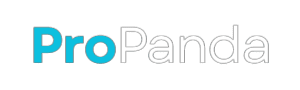Microsoft Paint is a popular image editing tool that comes pre-installed with Windows operating systems. Recently, Microsoft has added a new feature to the Paint app in the recent Windows Insider Canary/Dev builds: Background Removal. This feature allows users to easily remove the entire background of an image, leaving just the main subject untouched.
Windows Insider Preview Adds 'Background Removal' to Microsoft Paint: Learn More
To use this feature, you need to download and install MS Paint’s latest version from the Microsoft Store. Once you have opened Paint and pasted or imported any image onto the app’s canvas, click the “remove background” button in the toolbar. This will automatically remove the background on your entire image.
If you are looking for a more precise way to remove the background, you can use the Magic Select tool. This tool allows you to manually select the portion of the background that you want to remove. Once you have made your selection, click on “Crop” to remove the selected area.
Here is an example of how to use this feature:

How To Use Background Removal in Paint App for Windows 11
1. Open Paint and load up an image into the app.
2. Click on the “Background Removal” button in the toolbar.
3. The new Microsoft Paint feature will automatically detect the subject of an image and cut away the background.
4. If you want to make any further adjustments, use the Magic Select tool.
It’s worth noting that this feature is only present in Windows 11 Insider builds for now and might make its way to a stable future Windows 11 update later on
“So, how do you feel about Windows 11’s fresh background removal tool? Share your opinions in the comment section! And if you’re curious about what’s next for Windows, check out our comprehensive coverage on Windows 12. Plus, don’t miss our article on a fantastic new feature designed specifically for Windows 11 power users.”